
Animation
WarioWare DIY (Nintendo DS)
ModNation Racers (PlayStation 3)
The Legend of Rymas (PC)
Mii (3DS)
Skylanders: Imaginators (PlayStation 3/PlayStation 4/Xbox
360/Xbox
One/Wii U/Nintendo Switch)
Animation:
*
Growmonga Vs Paper from Jackurai, which has Apple making a cameo
appearance along with other fan-made giantesses!
WarioWare DIY (Nintendo DS):
It is no longer possible to download this due to
the shutdown of Nintendo Wi-Fi Connection.
* The following YouTube video has different microgames made in WarioWare DIY
(shown off with WarioWare DIY Showcase on WiiWare) by Twilight Prince and
Jackurai. Starting at 3:28 is a game called Big Apple... Apple has to
save Giant Land from Bowser by catching him while he flies around! Microgame
idea by Cubed Cinder.
ModNation Racers (PlayStation 3):
It is no longer possible to download this
due to the shutdowns of this game's online servers.
* After granting him permission, Prince Jamie The 7th was nice
enough to create Princess Apple for the PlayStation 3 game, ModNation Racers!
Check out the shot below. To download, start the ModNation Racers game and go to
the Creation Station at your ModSpot (or press the Start button and look for a
Download option). Search for PacGuy765.
When playing ModNation Racers: Road Trip on PlayStation Vita, be sure to select "PS3" when searching the Share Station.
Apple has one official vehicle: Princess Apple's Slimster.


The Legend of
Rymas (PC):
* If you can make it all the way to the end of the XryEcho made fan-game, The
Legend of Rymas, the final hidden boss is... yep, Princess Apple!
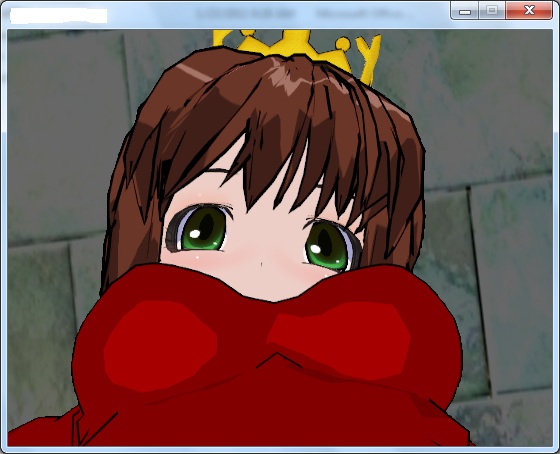

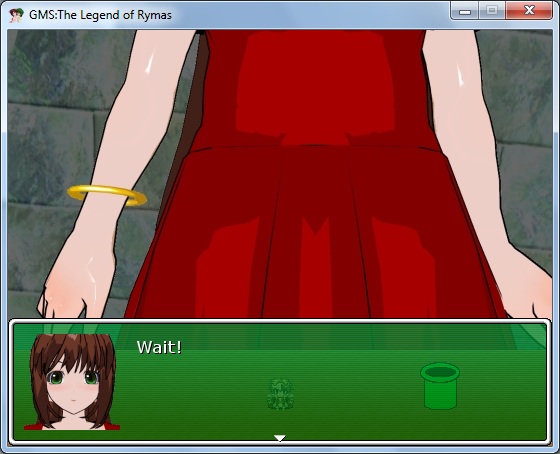
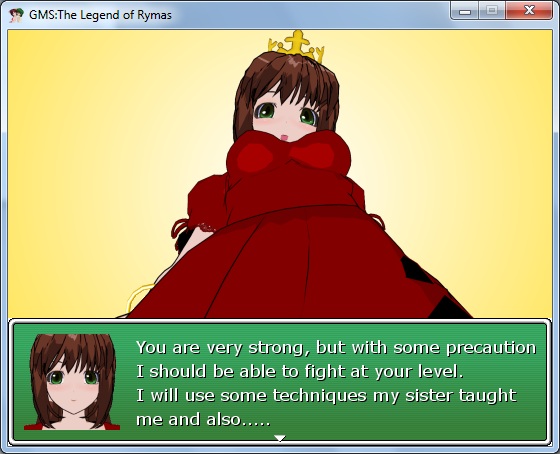
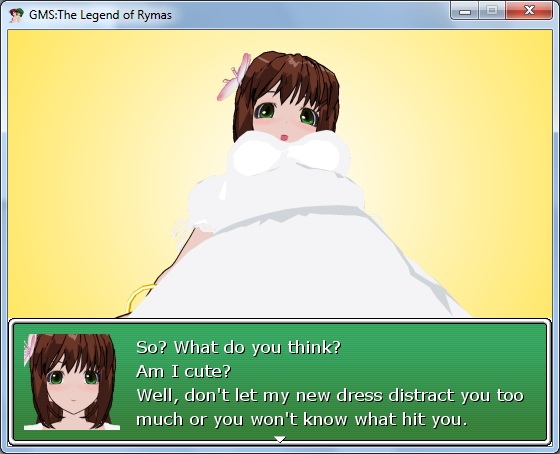
Here is how to find her:
1. Play through the main quest first, beating all six goddesses and then the
final boss, Galassia.
2. While still wearing the Golden Armor (if you're not, hit the Escape key to
pause, go to Skills, and choose Orbs Control), challenge each of the four
goddesses standing outside the castle. Once you've beaten all four, step back
inside the castle.
3. A scene will play, and the goddesses will disappear. Talk to the princess and
Bouert and then travel south towards the desert. Enter the first building you
see, which will be the bar. Or if you're lazy, you can use the South Gem and
you'll teleport directly in front of the bar.
4. Talk to the bartender, then head further south into Lava Lake. Towards the
lower right of the map is Stella (you might miss her at first since the sprites
are tiny). Talk to her, and she'll force you to fight against three new
giantesses.
5. Once you beat these three hidden bosses (talking to Stella after each
victory), Stella will return to the bar and the goddesses will be back around
the castle. Now all you have to do is talk to the princess inside the castle,
and she'll give you the items you need to visit Princess Apple!
Apple will challenge the hero after you have delivered the letter to her. She has three different forms. Regular ol' Princess Apple, Fire Apple, and Dark Apple.
As a Mii on 3DS
Thanks go to Prince Jamie The 7th for creating a Mii of Princess Apple for the 3DS,
and also thanks to him for asking for permission first! Here is a very easy way
to import Apple to your 3DS system:
1. Turn on your 3DS and start Mii Maker (it should be the Mii icon on the
Home Menu).
2. Touch the button labeled "QR Code/Image Options."
3. Touch the button labeled "Scan QR Code."
4. Now, hold the 3DS so that the outer cameras are facing your monitor. Line up
the squares on the 3DS with the QR code you see below:
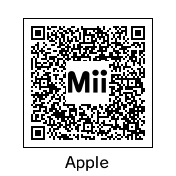
5. Click Save and then click OK. Done! Click Back to return to the main screen and you should see Princess Apple.
NOTE: Because of the differences in the Mii creation system between
the two systems, this Mii cannot be used on the original Wii console (Wii U is
no problem) nor can it be imported
to there.
AR card pictures:
In the AR Games application (also located on the 3DS Home Menu), you can assign
one or more Miis to the ? card and change their pose and/or (most importantly)
size. Here's how:
1. Start AR Games and follow the onscreen instructions to get six boxes to
appear on screen.
2. With the A button and by moving the 3DS around, shoot the upper right box
that says Mii Pics. If it's locked, play the games that are unlocked (Archery,
etc.) until Mii Pics opens up.
3. It's pretty straightforward from here. Just follow the instructions on screen
to add or remove Miis from the camera shot. Here are the controls for the Miis:
Slide Pad (or analog stick): Moves currently selected Mii around.
Control Pad (or + pad): Selects another Mii if more than one is in view.
A or B: Change pose of currently selected Mii.
X: Change size of currently selected Mii. Size goes from normal, to big, to
small.
Y: Changes facial expression of currently selected Mii.
L or R: Takes photo. You'll then have option of either discarding the photo or
saving it (to SD card if one is plugged in; otherwise the pic goes to the
onboard memory) for viewing on 3DS Camera.
Skylanders: Imaginators (PlayStation 3/PlayStation 4/Xbox 360/Xbox One/Wii U/Nintendo
Switch)
This is the first game in the Skylanders series of toys-to-life games
that lets you make your own Skylander (called Imaginators). After granting him
permission, Prince Jamie The 7th has given Princess Apple the
Imaginator treatment (minus of course the giant size and also her ponytail due
to design limitations)! Below are links to screencaps as well as YouTube videos
on how you can import Princess Apple (in her normal, Fire, and Golden looks) to
your copy of Skylanders: Imaginators. Note that you will need a smartphone or
tablet (either iOS or Android) with the
free Skylanders Creator app installed.
Snapshots:
Normal Apple
Normal Apple (Skylanders Creator app)
Normal Apple in action (Gallery snapshot)
Fire Apple
Fire Apple (Skylanders Creator app)
Fire Apple in action (Gallery snapshot)
Golden Apple
Golden Apple (Skylanders Creator app)
Golden Apple in action (Gallery snapshot)
YouTube videos (include instructions
on how to import her):
Normal
Princess Apple
Fire Apple
Golden
Apple